You can add additional vehicles onto your account from either the main Dashboard or via the Settings page.
From the Dashboard
1. Tap on the Vehicle Switcher above the status roundel.
2. Next you will be prompted to add your second EV. Tap on Add new vehicle.
3. Follow the steps to select your vehicle make, model and trim and then enter your account details to create a connection between ev.energy and your vehicle app.
4. Tap Okay on the success screen.

From the Vehicle Settings page
1. Tap on the cogwheel icon to access your app Settings
2. In the Settings panel, tap on Vehicles
3. In this screen you should see the vehicles you already have on your account. Tap on Add a new vehicle.
4. Follow the steps to select your vehicle make, model and trim and then enter your account details to create a connection between ev.energy and your vehicle app.
5. Tap Okay on the success screen.
6. Once your new vehicle is added you should see it on the list. Tap on the vehicle name to see more or update details.
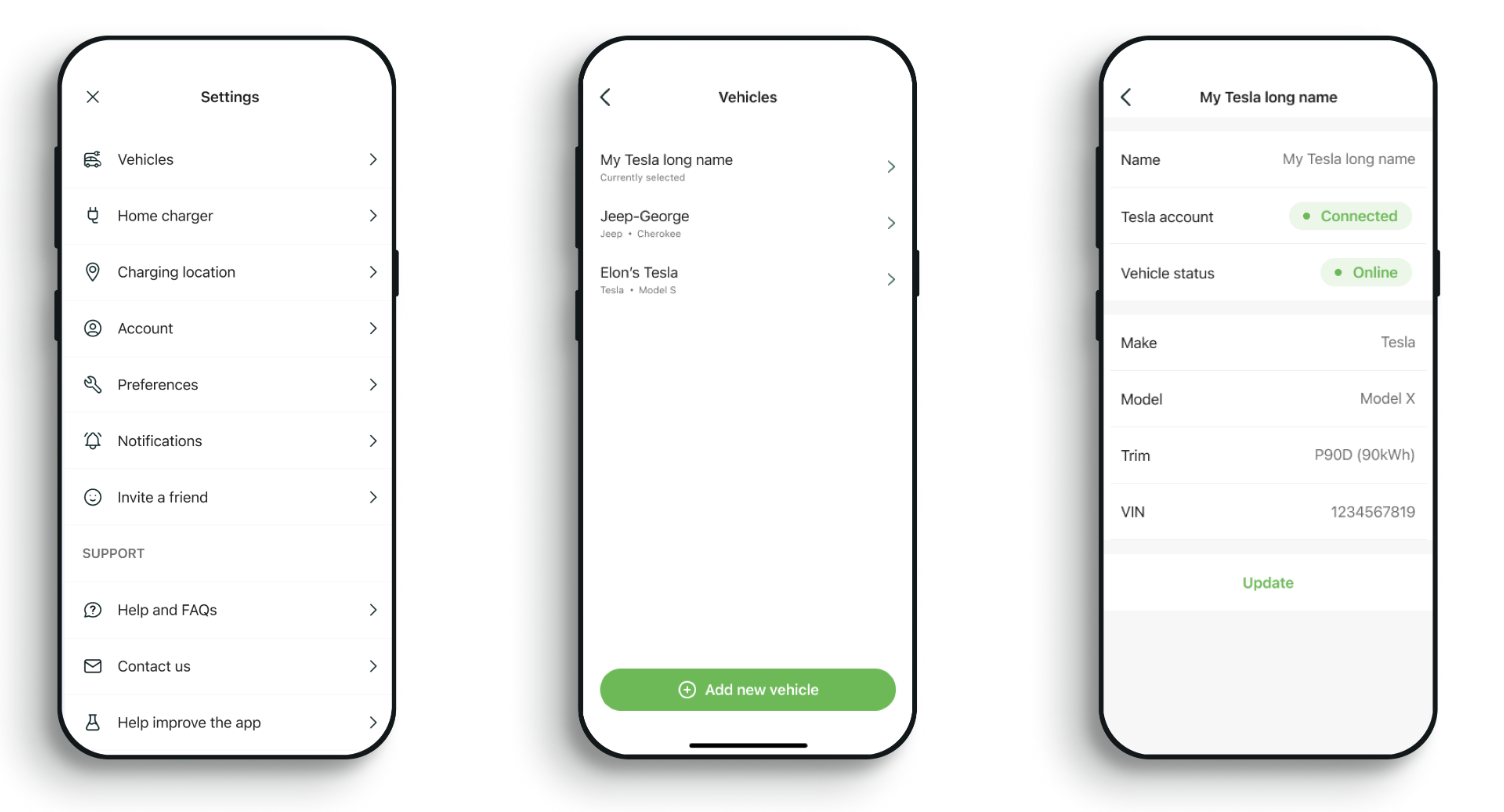
Was this article helpful?
That’s Great!
Thank you for your feedback
Sorry! We couldn't be helpful
Thank you for your feedback
Feedback sent
We appreciate your effort and will try to fix the article